
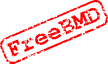 CVS Independent Mode
CVS Independent Mode
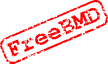 CVS Independent Mode
CVS Independent ModeNote: Before making any changes to a file, make sure you have allocated the task to yourself in trac.
Note: Use a plain text editor for editing HTML files, as a WYSIWYG (What You See Is What You Get) editor can mess up the code. It has also been found that some editors are not suitable for editing Perl source, for example gedit is known to corrupt accented characters. If you are working on an html file, use Prepare Page to view the file as it will be deployed, once the gtml macros have been expanded (see gtml help for more information) and if you can do this in multiple browsers, so much the better. Finally, it is good practice to do a cvs diff to check that the changes made are what you intended (use cvs diff -b to ignore changes in spacing).
Note: There is an alternative to using Notepad when committing in step one. Replace the command shown with cvs commit -m "message" filename where message is the description you would have typed into Notepad.
Tip Put the development server, the test site and trac login into your 'Favourites' folder. You can then move from one to the other easily.
cvs tag T1234 filename
T1234 with the TID from trac preceded by T
| Search engine, layout and database
Copyright © 1998-2022 Free UK Genealogy CIO, a charity registered in England and Wales, Number 1167484.
We make no warranty whatsoever as to the accuracy or completeness of the FreeBMD data. Use of the FreeBMD website is conditional upon acceptance of the Terms and Conditions |
 |