
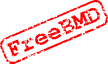 Access to Scans
Access to Scans
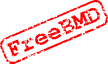 Access to Scans
Access to ScansWhere an entry has been transcribed from a scan held by FreeBMD we provide a facility for researchers to view the scan (or scans) from which the entry was transcribed. You should appreciate, however, that providing this facility is not part of the core objective of FreeBMD and therefore we provide it only to the extent that it does not detract from the effort expended on achieving the core objective. In particular where an entry does not link to the correct scan we do not have a team correcting such links, rather we rely on users finding the correct scan themselves and recording this fact for the benefit of others. Please see What to do if the wrong scan is found.
This help file describes in more detail how this works and some of the issues that surround the facility.
 will appear to the right of the entry in the results list and clicking on this
symbol will display information about the transcription of the entry
including the scan (or scans) that contain it. You can download the scan by
selecting the button corresponding to the format you wish to use and then
clicking on the View the original icon. See
below for more information on the different formats.
will appear to the right of the entry in the results list and clicking on this
symbol will display information about the transcription of the entry
including the scan (or scans) that contain it. You can download the scan by
selecting the button corresponding to the format you wish to use and then
clicking on the View the original icon. See
below for more information on the different formats.
If there is more than one scan you will need to select which scan you wish to view.
Having clicked on the icon to download the scan you will be presented with a window by your browser (e.g. by Internet Explorer) that enables you to either view the scan image or copy it to your computer. The precise format of this screen depends on which browser you are using.
You need to take the following into account:
Sometimes, however, the information that relates a page to a scan image is not correct or is missing. When the FreeBMD project started the importance of this information was not apparent and it was occasionally omitted.
In order to improve the accuracy of linking entries to scans we have provided a facility for researchers to provide feedback when a scan does or does not contain a particular image. This information is then used in conjunction with any transcription information to determine the scan to be displayed. See here for more details.
It is possible that we find more than one scan for an entry. This may be correct since we do have multiple sources for some entries. Alternatively, there may be an error and one or more of the scans does not contain the entry. Where there is more than one scan we provide facilities for each of the scans to be viewed. Again researchers can provide feedback to improve the information we have on scans.
When you download the image your browser (Internet Explorer, Netscape Communicator, Firefox, etc.) may offer you the option of opening the image or storing it. If you choose to open it then it will be displayed without further action. If you choose to store it you can open it later with the appropriate software.
The merits and issues associated with each format are given below below.
If the Confirm and Reject buttons are not shown, click on the link provided and the buttons will be displayed.
If none of the scans contain the entry you should next try to find the scan yourself. There is a link from the Information page to the image selection screens. This may mean that you have to look at several scans to find the right one but once you have found it you can leave feedback to Confirm that the the entry is in the image you have found. This will mean that those who look at the entry after you will be able to go straight to the right scan. Please follow the instructions on the scan selection pages.
| Format | Definition | Size | Display |
|---|---|---|---|
| GIF | Reasonable | Quite large | Can often be displayed in browser. Standard Windows programs and many other programs also display this format and may provide facilities to manipulate the image. |
| JPEG | Good but may have discrepancies | Tends to be larger | Standard Windows programs, browsers and many other programs will display this format. Facilities to manipulate the image are common. |
| TIFF | Very good | Reasonably small | Normally viewed with a graphics program although built in facilities can normally also display it. |
| Good | Larger than original | Requires Acrobat Reader to be downloaded - see here. Limited manipulation of images. Provided you have Acrobat Reader this format is likely to give the least problems with the way the scan is displayed. No images are held in this format so it always requires a conversion. | |
| Original | Use the original format of the scan (as indicated by the file extension). Using the original format avoids FreeBMD having to convert the format and is thus quicker and will suffer less loss of definition from the conversion process. The conversion process also tends to increase the size of the data and this is particularly true of conversion from or to JPEG which can double or quadruple the size. |
| Search engine, layout and database
Copyright © 1998-2025 Free UK Genealogy CIO, a charity registered in England and Wales, Number 1167484.
We make no warranty whatsoever as to the accuracy or completeness of the FreeBMD data. Use of the FreeBMD website is conditional upon acceptance of the Terms and Conditions |
 |